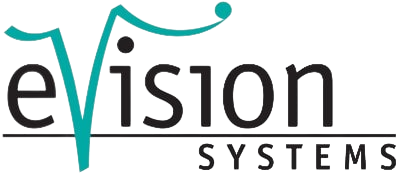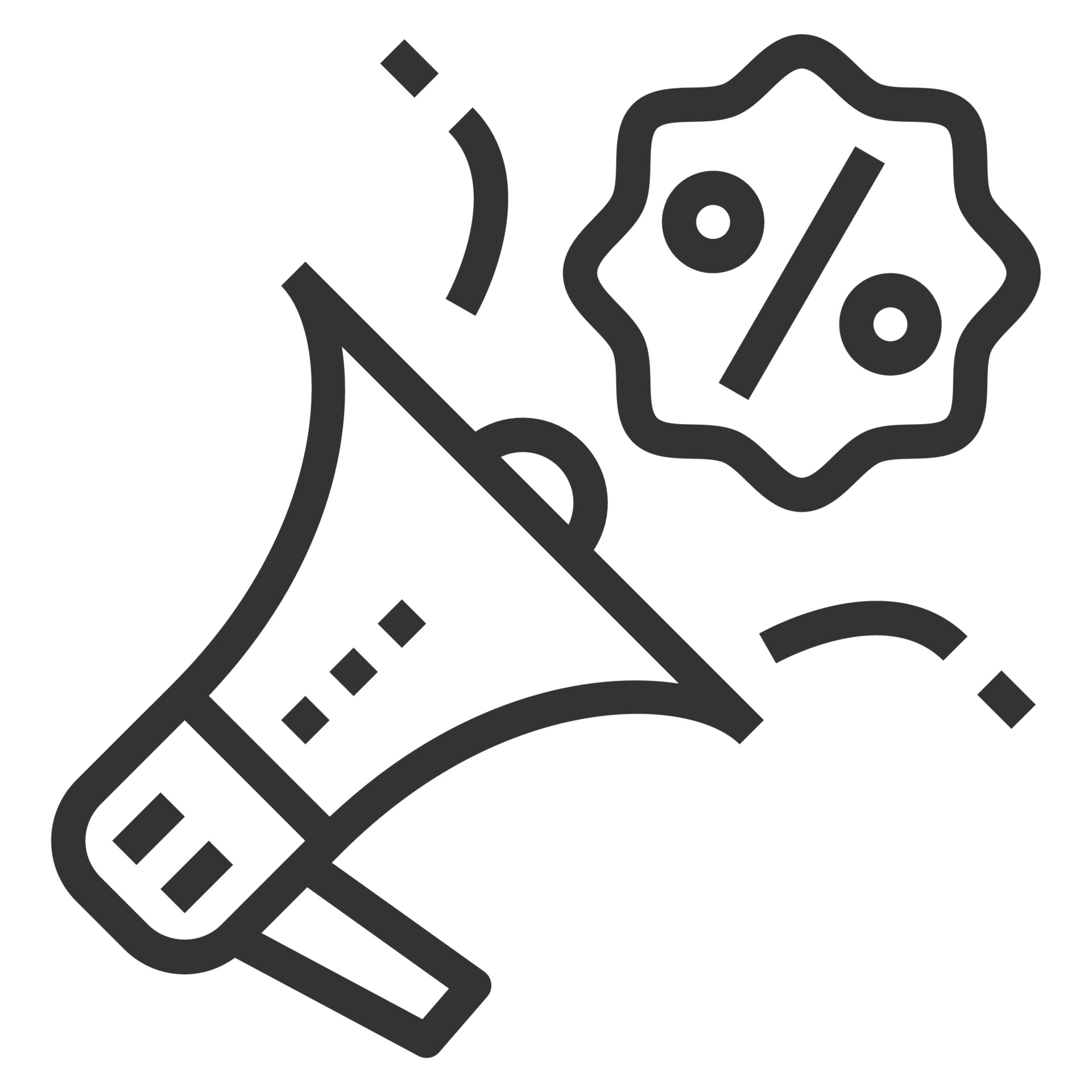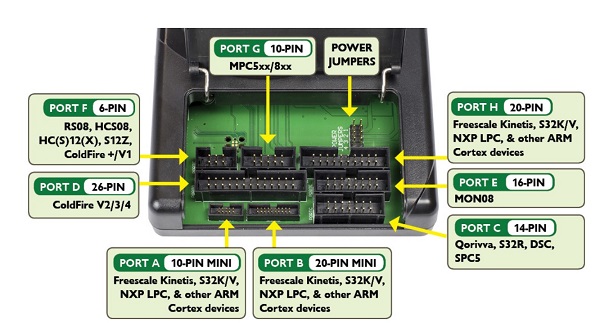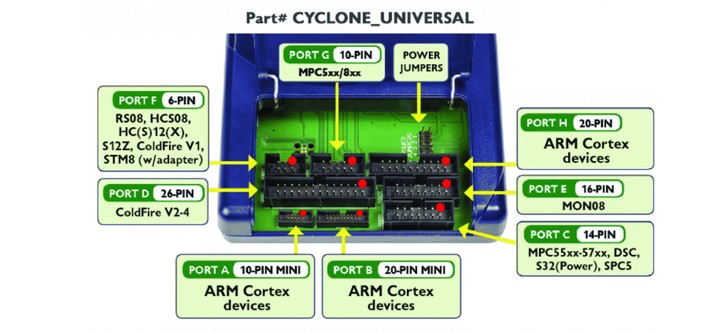Cyclone Control Suite: Cyclone Control GUI
As part of the Cyclone Control Suite, PEmicro includes a graphical application called Cyclone Control GUI that allows users to add and remove images, access the Cyclone settings, read the properties and statistics of the programming images, and remotely access the display of a Cyclone. The user also has tools for managing ImageKeys (for encrypted images), serial files and optional Cyclone licenses.
GUI layout of the cyclone control
The utility consists of three main parts, a connection dialog, the control registers and a status and error window.
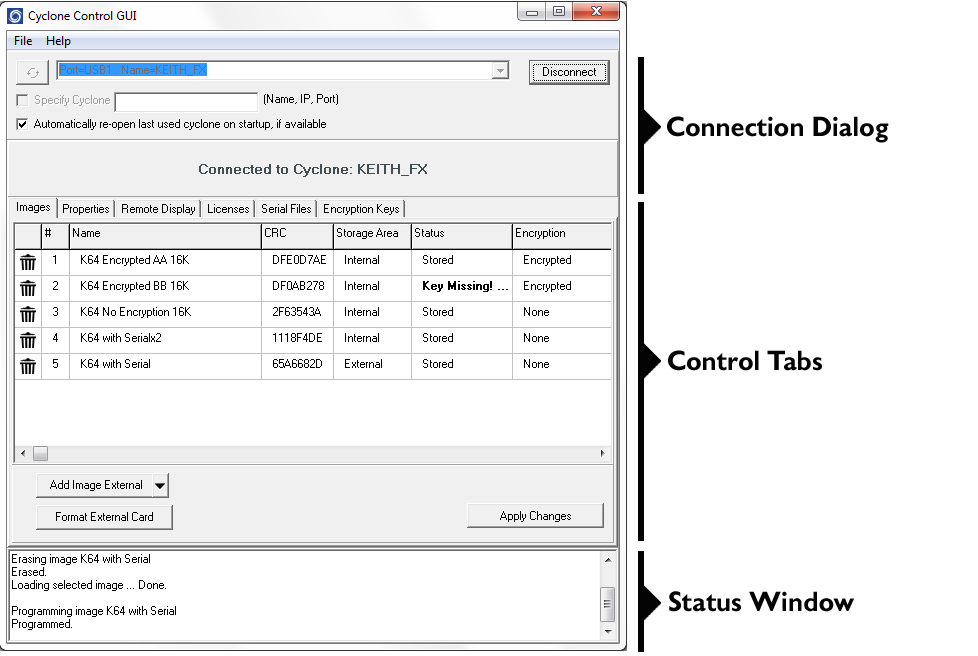
The Connection Dialog
Allows the user to specify a Cyclone to connect with, as well as specify the connection options. The utility will always automatically upgrade the firmware of a Cyclone if the firmware in the Cyclone is outdated. However, firmware update can also be forced by using the checkbox in File->Force Firmware Update. This option will update the firmware on the Cyclone with the latest firmware in the same folder as the Cyclone Control GUI.
At launch, the Cyclone Control GUI will show all the Cyclones detected on the network and those attached by USB connections in a drop-down list. Cyclones can also be connected to by using the “Specify Cyclone” checkbox and specifying a Cyclone by identifier. This identifier can by the Cyclone name, its IP address or its port number.
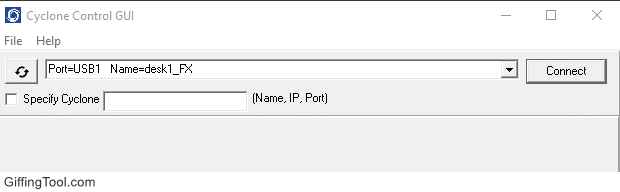
The control tabs
The control tabs allow full access to the Cyclone. From these tabs, you can view, add, and delete Cyclone images, view and change properties, change licenses, and view the Cyclone Remote screen.
The Image tab
On the Image tab you can change the cyclone images both in the internal cyclone memory and on external memory cards. To add a new image to the Cyclone, click the "Add Image Internally" button and select the image you want to add. For the changes to take effect, the "Apply changes" button must be clicked. This stores the image in the cycylone memory.
Note that Cyclones can use the ProCryption Security Activation License to program with encrypted SAP images. In order to add an encrypted SAP image to the Cyclone, the ImageKey with which the SAP image was encrypted must already be on the Cyclone. For information on adding ImageKeys, see the section on the Encryption Key tab.
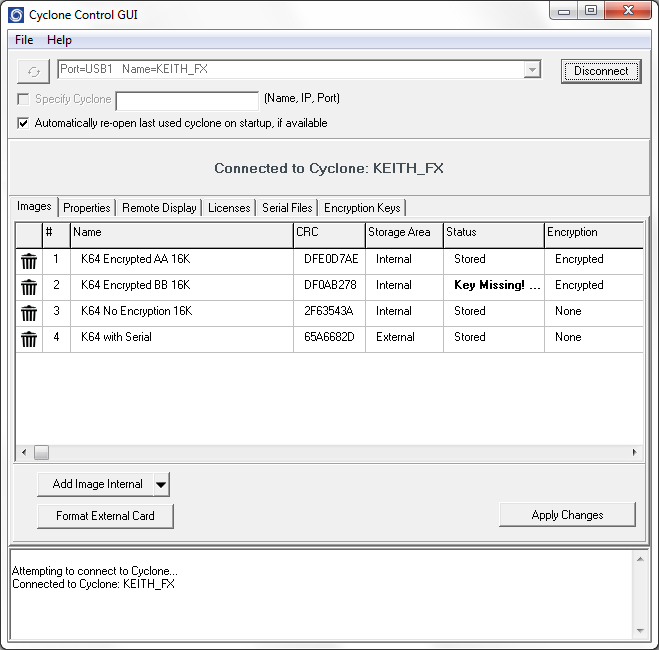
To save an image to the Cyclone's external storage, change the storage area by clicking the drop-down menu next to the “Add Image” button. The storage area can also be changed by right-clicking on the uncommitted image and selecting the "Switch storage to external" option.
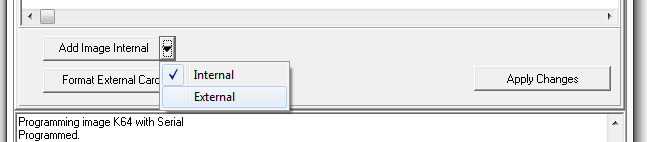
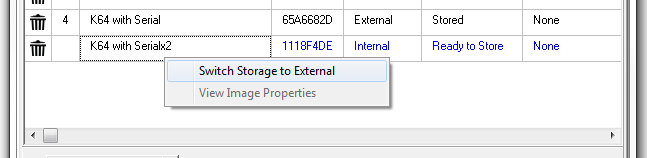
An image that is displayed in blue text has not yet been committed. The action to be performed on this image ("Ready to save" in the example above) is still pending. Until the "Apply changes" button is clicked, all uncommitted changes are discarded by disconnecting the Cyclone.
An image can be deleted by clicking the trash can icon to the left of the image or by selecting the image and clicking the DELETE button on the keyboard. Here too, the "Apply changes" button must be clicked so that changes can be made to the Cyclone.
To format the external memory card, click on the "Format external card" button. This deletes all image information stored on the external card.
Image properties window
A user can also access the image properties of images in the Cyclone via the Ik tab. Just right click on the image and then click on "View Image Properties". A window with public image properties is displayed.
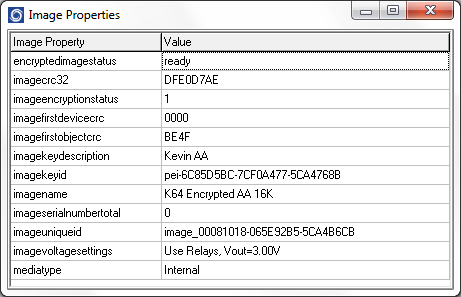
Properties such as the image name, the voltage settings, the image CRC and all current serial numbers can be displayed in this window. Use this feature to ensure that your image settings are correct, or check that the serial numbers change accordingly.
The Cyclone Properties tab
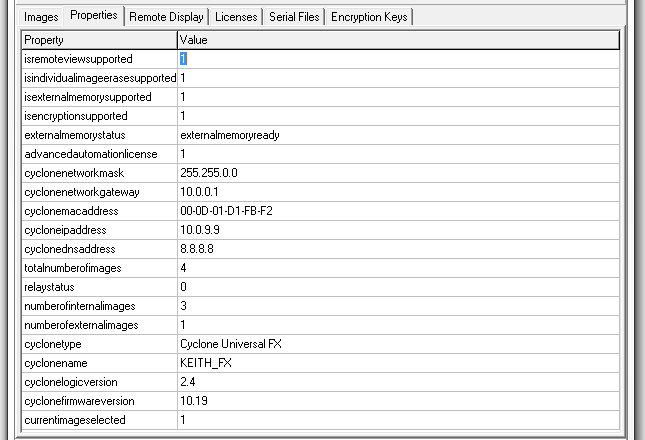
The Properties tab shows all network, cyclone and image properties. Properties for the supported functions of the Cyclone are also displayed. This tab contains the firmware and logic versions of Cyclone, the Cyclone type and the number of images.
Changing a Cyclone property - Some properties in the Cyclone can be changed. Only the properties that can be changed show three dots to the right of the property when the property is selected.

Clicking the three dots or double-clicking the property value opens an editing window. Write the new property value and click "OK". The property sheet is updated and the displayed value is the updated value of the property.
The Remote Display tab
This tab shows the current display of the Cyclone. The utility checks for changes in the display every second and updates the image to the current display. This image can also be clicked so that clicks on the virtual screen are also registered by the Cyclone.
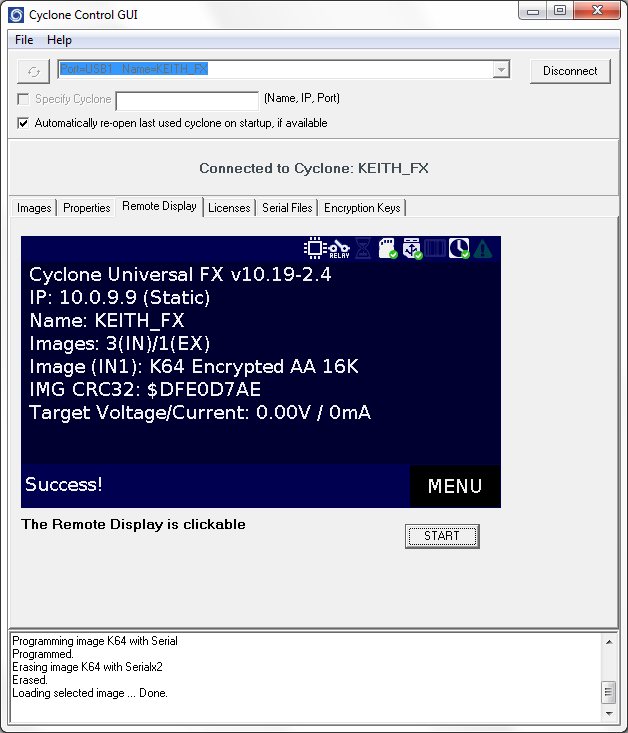
The Licenses tab
The Cyclone FX has advanced features that are automatically integrated (licenses are added before the devices are shipped), so no licenses need to be added. Some of these advanced features available for FX can optionally be added to non-FX versions of the Cyclone using the Licenses tab. If you click on "Add new license", the activation form for P&E licenses is displayed. This form allows a user to extract a license installation code from a PEmicro order and add it to the Cyclone.
This tab shows the licenses currently active in Cyclone, including the Cyclone Control Advanced Automation license, the Cyclone SDHC port activation license and the ProCryption Security license. (All of these licenses come standard with FX versions of the Cyclone.)

Serial Files tab
The Serial Files tab shows all shared serial files that are on the Cyclone. Shared serial files are retained in the Cyclone, which means that they remain saved in the Cyclone even if the images that use them are deleted. Multiple images can use the same serial file. When an image is added to the Cyclone, all serial files in the image that are not already in the shared area of the Cyclone are created as a shared serial file with the default serial number value defined by the definition of the serial number. From then on, the serial file counts as defined each time an image is programmed into a target that uses the serial file.
Serial files can be "deleted" with the "Delete serial file" button. This simply deletes them from the shared region. As soon as an image is executed or a new image is loaded with the same serial file used, the serial file that we created will be recreated in the shared area, but with the original standard serial number (i.e. if you delete it, the number will increase serial files essentially reset to the first standard serial number). To completely remove the serial number, remove all images that use the serial number, and then delete the serial number.
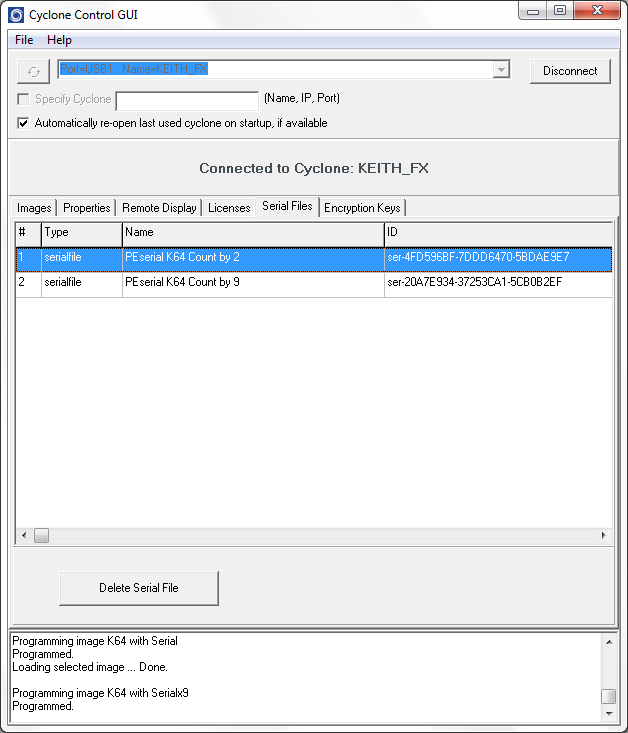
Each image that shares a common serial number contains a definition of the serial number as part of an image. Images can share a serial number based on their unique ID.
Older images may refer to older serial file formats (version 1) that do not have a unique ID and are image-specific and therefore are not shared by images. These are not displayed on the Serial files tab. You can use the Cyclone menu to make changes to the serialization of these images.
Encryption Key Tab
Cyclone programmers with the ProCryption Security Activation License (included with Cyclone FX) can encrypt programming images with a user-generated ImageKey. In order to load an encrypted image onto a Cyclone or to program with an encrypted image as soon as it is on the Cyclone, the ImageKey used to encrypt this image must be available on the Cyclone.
All ImageKeys that are on the Cyclone are displayed on the Encryption Key tab.

The user can manage the Cyclone's ImageKeys on this tab.
The Add Encryption Key button allows the user to navigate to an ImageKey that they want to add to the Cyclone
The Delete encryption key button deletes the selected ImageKey from the Cyclone. If the ImageKey for an eSAP image is missing, this image is locked and cannot be programmed.
For more information on Cyclone image encryption, see the blogb
eitrag Cyclone Adds RSA / AES encryption for production programming.
The status window

This section of the Cyclone Control user interface shows the status of the utility, any errors during the connection, or actions taken by the utility. Detailed errors are displayed for images that have not been added correctly or for actions that require additional licensing.
This new status and error window increases the visibility of the user to the tasks that the utility is performing and to any problems that may arise.